As your customers and suppliers may not login to Billoid, Adtracker users may display invoices and credit notes within the Adtracking platform to their partners by using the Billoid iframe integration.
This feature is currently available for TUNE and Everflow Adtracking platforms.
1 - TUNE Setup
Displaying invoice and credit note documents in TUNE.
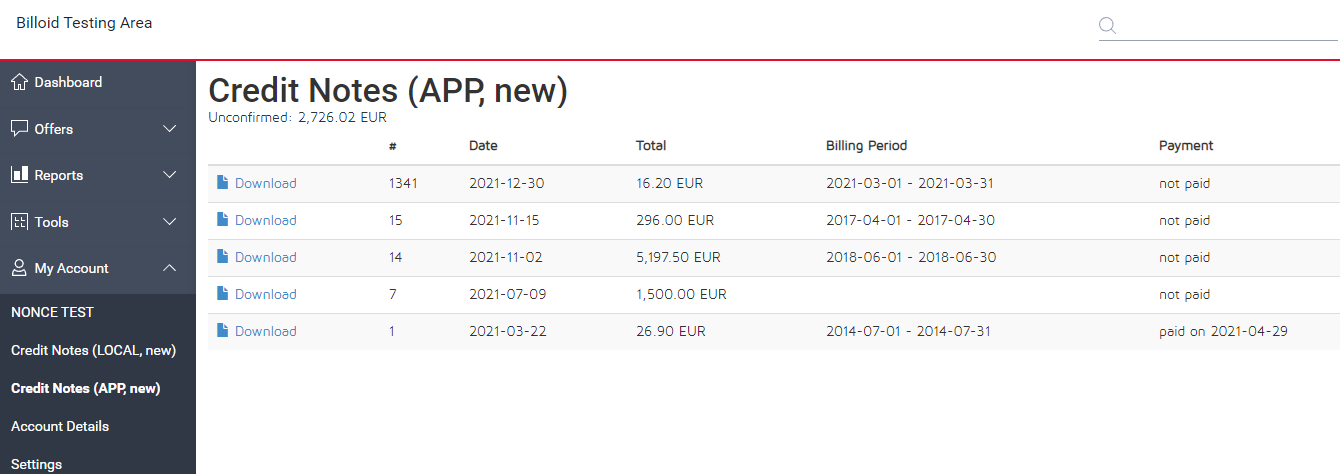
1) Log into Billoid and find the HTML integration code in the grey field there: https://app.billoid.com/integration
2) Log into TUNE, navigate to "Company > Customize Application > Additional pages".
3) Create a custom page for advertisers and / or affiliates and place it into the respective navigation
4) Input the HTML-content that you retrieved in step (1).
2 - Everflow Setup
Displaying credit note documents in Everflow.
1) Send an email to support@billoid.com to request the activation of the everflow iframe integration.
2) Once activated, the Iframe will automatically pop up under a “Finance” tab in the menue for publishers.
3 - The iframe balances in TUNE
The TUNE iframe displays three different balances to the advertiser or affiliate:
- Unconfirmed
All revenues or payouts which have been synced to Billoid and are NOT invoiced yet. This is the total amount which you can find per partner under the sections “Generate Invoices” or “Generate Credit Notes”. (see screenshot below) - Confirmed
All revenues or payouts which have been invoiced or credited but NOT paid yet. - Paid
All revenues or payouts that have been marked as paid in Billoid.
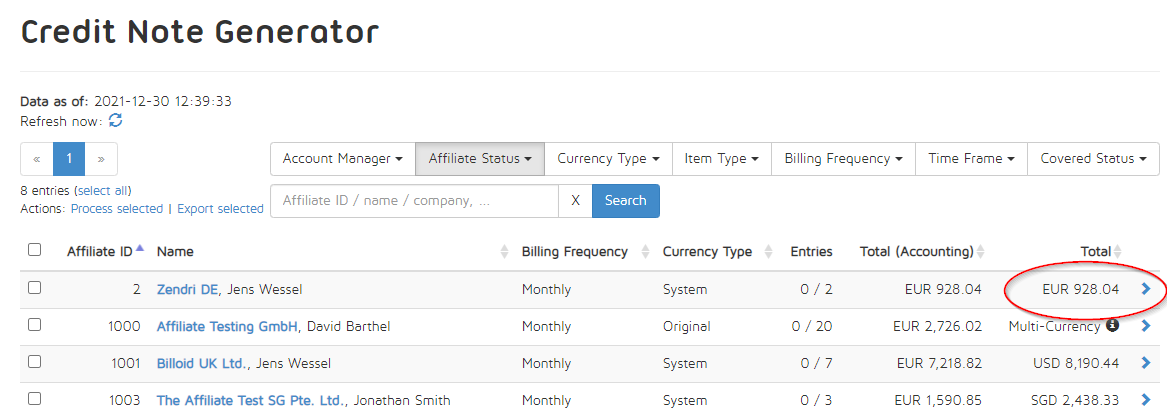
4 - The iframe options
Adtracker Integration Settings for Advertisers
- Show only exposed documents
Exposed documents are all documents which have been either downloaded as PDF, sent to the client or marked as paid. If this option has been enabled, one of these mentioned actions have to be executed before the documents will be shown to the partner in the iframe. - Show document download links
Enables or disables the download function for the partner in the document list within the iframe.
Adtracker Integration Settings for Affiliates
- Show only exposed documents
Exposed documents are all documents which have been either downloaded as PDF, sent to the client or marked as paid. If this option has been enabled, one of these mentioned actions have to be executed before the documents will be shown to the partner in the iframe. - Show document download links
Enables or disables the download function for the partner in the document list within the iframe. - Show only paid documents
If this option has been enabled, a document has to be marked as paid in order to display it to the partner in the iframe.