How to select main recipient of a customer/supplier
- Go to the customer profile of the client
- Scroll down to Contact persons
- Set the person as a main recipient (CP “Contact Person”), in CC, or BCC by clicking on the recipient box
- Click Save Email Recipients to confirm the changes
How to create a new recipient
Click on Add Recipient and add the necessary information
How to send a document
Send one document
After having set the recipients the mail can be sent out with a few clicks. Click the blue envelope icon. The prior set emails are displayed. You can edit one-time additional recipients in this section here and either send the mail out or mark it as sent. Please note that emails are only sent out when clicking on the envelope icon and sending it out with the explained action.
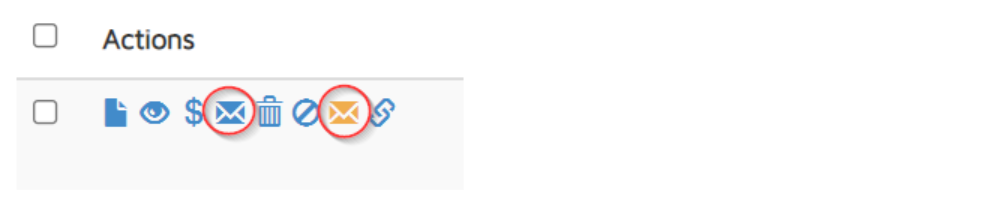
Send out multiple documents
When sending out multiple documents, there is a second time saving approach. Select the documents you want to send out, or select all (see Screenshot). Click on the mail icon above the Actions bar (Email selected) to send out all selected documents.
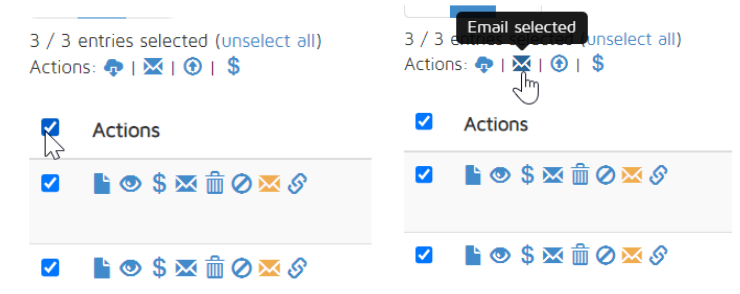
How can I send out reminders?
If the payment is overdue, a yellow envelope icon will automatically appear in the Actions bar. Hover over it to see the indication Send out Reminder. Send the reminder out to the prior set recipients and/or optionally add one-time recipients to this specific email. Please note that also the reminders are not sent out automatically.
After the mail is sent out, a blue icon under the Flags section will appear. Hover over the icon to review how many times, and when the email was sent out.